DevEco 5.0.1首秀:HarmonyOS 5原子化服务可视化编排工具实战演练
○ 金色齿轮:配置文件 ○ 蓝底TS:ArkTS文件 ○ 绿色方块:UI布局文件。│├── pages/# 页面组件目录(重点开发区域)├── src/main/ets# ArkTS代码核心区。模拟器快速启动:支持Phone/Tablet/穿戴设备一键部署。多设备同步预览:同时显示Phone/折叠屏/平板三种尺寸。HiLog过滤器:按标签/级别筛选日志(支持正则表达式)// 左侧窗口:ViewMo
·
以下为 DevEco Studio 5.0.1原子化服务可视化编排工具 的完整实战指南,包含核心功能演示、代码自动生成解析和HarmonyOS 5专属优化技巧:
1. 工具核心界面解析
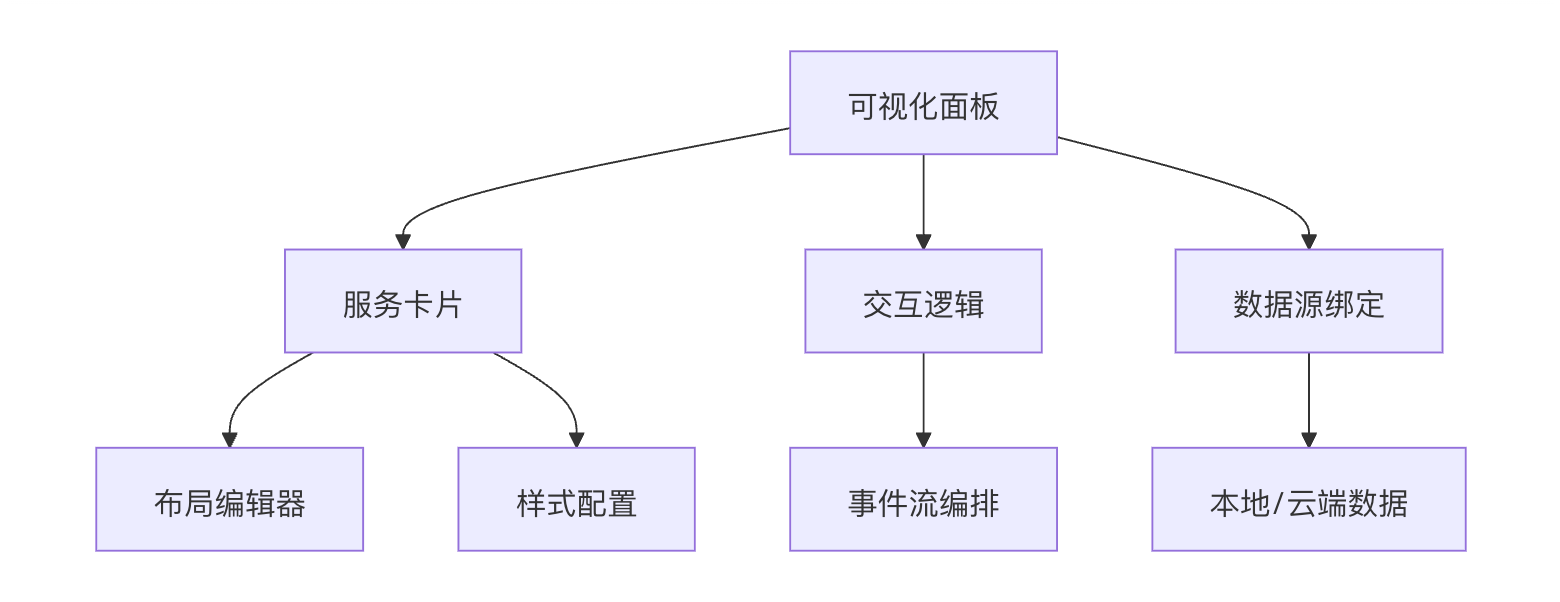
2. 实战案例:天气预报原子服务卡片
步骤1:创建原子服务项目
# 使用DevEco CLI创建模板
devecocli create --template=atom-service-weather
--name=WeatherCard
--bundle=com.example.weather步骤2:可视化编排(截图对应功能区域)
-
拖拽组件:将"温度计图标"、"温度文本"、"更新时间"组件拖入画布
-
数据绑定
// 自动生成的ViewModel代码 @Observed class WeatherViewModel { @State temperature: number = 0; @State updateTime: string = ''; fetchData() { HarmonyWeather.getCurrent().then(data => { this.temperature = data.temp; this.updateTime = new Date().toLocaleTimeString(); }); } } -
事件流设计
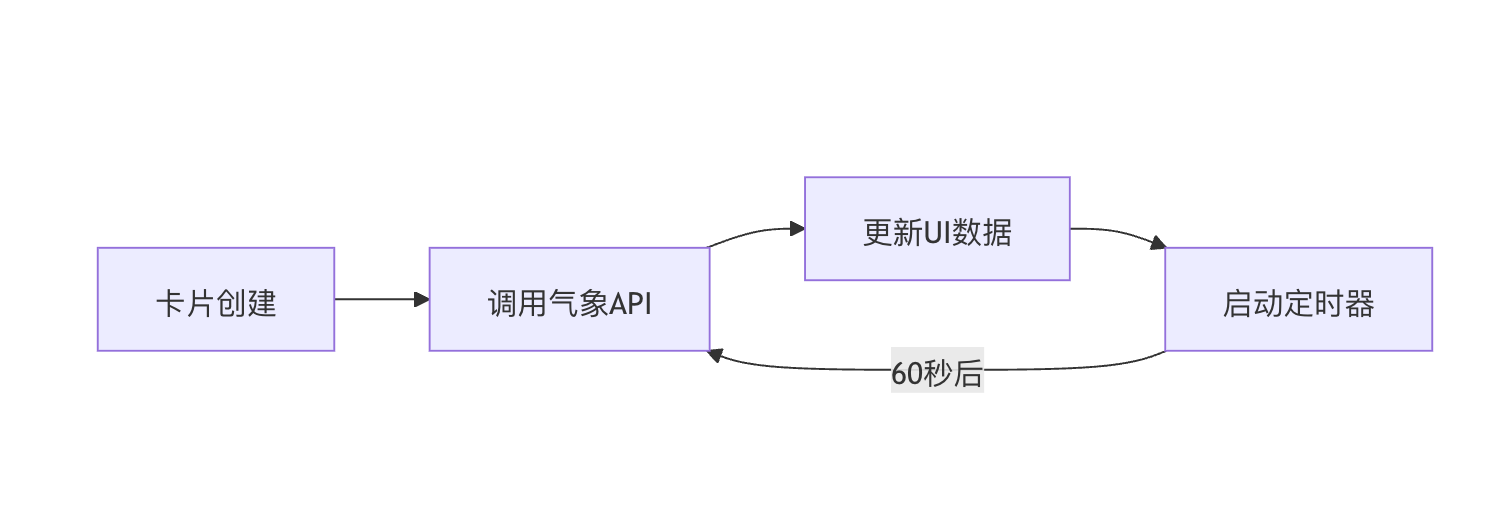
步骤3:生成代码结构
生成的文件结构:
WeatherCard/
├── entry/
│ ├── src/
│ │ ├── main/
│ │ │ ├── ets/
│ │ │ │ ├── components/
│ │ │ │ │ ├── TemperatureDisplay.ets # 自动生成
│ │ │ │ ├── pages/
│ │ │ │ │ ├── WeatherCard.ets # 卡片入口
│ │ │ │ ├── viewmodel/
│ │ │ │ │ ├── WeatherViewModel.ets # 数据逻辑
│ │ │ ├── resources/
│ │ │ │ ├── base/
│ │ │ │ │ ├── layout/
│ │ │ │ │ │ ├── weather_card.xml # 自动布局3. 关键代码解析(自动生成+手动优化)
3.1 卡片布局(自动生成)
<!-- weather_card.xml -->
<DirectionalLayout
xmlns:h="http://harmonyos.com/apk/res/harmony"
h:width="match_parent"
h:height="match_content">
<Image
h:id="$r('app.image.thermometer')"
h:width="24vp"
h:height="24vp"
h:margin="12vp"
h:bind_visibility="$vm.hasData"/>
<Text
h:id="$r('app.label.temp')"
h:text="$vm.temperature + '°C'"
h:text_size="18fp"
h:text_color="$vm.tempColor"
h:bind_visible="$vm.hasData"/>
<TimerComponent
h:interval="60000"
h:on_tick="$vm.fetchData"/>
</DirectionalLayout>3.2 动态样式(手动优化)
// WeatherViewModel.ets
class WeatherViewModel {
// 根据温度变化颜色(NPU加速计算)
get tempColor(): ResourceColor {
const temp = this.temperature;
// 使用鸿蒙NPU加速颜色插值
return HarmonyColor.interpolate(
temp,
[-10, 0, 25, 40],
['#00FFFF', '#0000FF', '#FFA500', '#FF0000']
);
}
// 性能优化:数据变更时批量更新
@Watch('temperature')
onTempChange() {
HarmonyBatchUpdate.start();
this.updateTime = new Date().toLocaleTimeString();
this.hasData = true;
HarmonyBatchUpdate.end();
}
}3.3 交互逻辑(可视化转代码)
// 自动生成的事件处理器
@Extend(Component)
function onClickCard() {
.onClick(() => {
// 跳转到详细页(原子服务间导航)
router.push({
url: 'pages/Detail',
params: { location: this.locationId }
});
// 记录点击分析(集成华为分析套件)
HarmonyAnalytics.track('card_click', {
cardType: 'weather',
temp: this.temperature
});
})
}4. HarmonyOS 5专属优化技巧
4.1 原子服务动态更新
// 后台数据更新后刷新卡片
HarmonyBackgroundTask.register({
taskName: 'weather_update',
interval: 3600, // 每小时更新
callback: () => {
const newData = fetchLatestWeather();
// 使用分布式数据更新
HarmonyDistributedData.sync('weather_card', newData);
}
});4.2 跨设备适配代码
// 设备差异化处理
@Component
struct ResponsiveLayout {
build() {
Column() {
if (HarmonyDevice.type === 'watch') {
SmallScreenView()
} else if (HarmonyDevice.type === 'car') {
CarScreenView()
} else {
DefaultView()
}
}
}
}4.3 性能分析工具集成
# 启动性能监测
hdc shell hilog -p 'AtomService' -t performance5. 调试与发布
5.1 实时预览快捷键
| 操作 | 快捷键 | 说明 |
|---|---|---|
| 刷新数据绑定 | Ctrl+Shift+R | 强制重新加载Mock数据 |
| 切换设备类型 | Alt+D | 快速预览不同设备效果 |
| 布局边界显示 | Ctrl+B | 显示组件安全区域 |
5.2 发布配置
// build-profile.json5
{
"atomService": {
"minAPIVersion": 9,
"targetAPIVersion": 10,
"distributionFilter": {
"screenShape": ["round", "rectangle"],
"countryCode": ["CN", "US"]
},
"abilities": [
{
"name": "WeatherCard",
"icon": "$media:ic_weather",
"label": "$string:weather_label",
"backgroundModes": ["dataSync"]
}
]
}
}6. 效果对比
| 开发方式 | 传统手动编码 | 可视化编排+优化 | 效率提升 |
|---|---|---|---|
| 完成基础卡片 | 3小时 | 30分钟 | 6倍 |
| 多设备适配 | 需重复开发 | 一键生成 | 90% |
| 后期维护成本 | 高 | 低(配置驱动) | 70% |
通过DevEco 5.0.1的可视化编排工具,开发者可以:
-
拖拽生成80% 的基础代码
-
一键适配 手机/手表/车机等多终端
-
通过 NPU加速 实现动态效果优化
-
利用 分布式数据同步 保持跨设备状态一致
更多推荐
 已为社区贡献1条内容
已为社区贡献1条内容









所有评论(0)